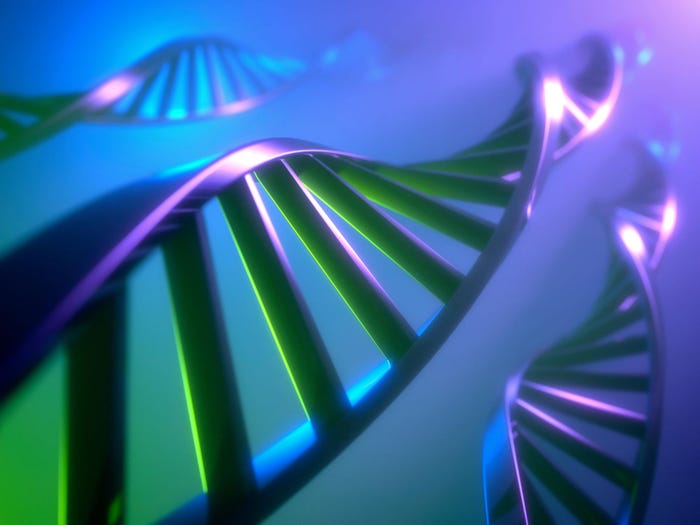Build The Ultimate Microsoft Windows Home Media Center
A Windows Vista PC is all you need to set up a high-definition entertainment system complete with digital video recorder, jukebox, photo viewer, gaming, and more.

An HDTV alone does not a home theater make. For media junkies and couch potatoes alike, the gateway to living-room nirvana is a media center -- a PC running Microsoft Vista, which serves as a digital video recorder, DVD player, jukebox, photo viewer, game system, and more.
Windows Media Center, standard in Vista Home Premium and Ultimate, turns your PC and TV into a home media center. |
|---|
Believe it or not, nearly any off-the-shelf desktop can play this role, though you may need to stock it with a few upgrades and extras to fully leverage its capabilities. Let's take a look at what a media center can do for your home theater and learn how to build one that's the envy of the neighborhood.
The Nuts And Bolts
Software packages like SnapStream Beyond TV and SageTV can turn just about any PC into a media center, but we're going to focus on software you might already have: the aptly named Windows Media Center. Baked right into Windows Vista Home Premium and Vista Ultimate, this remote-controllable application provides an attractive 10-foot interface (meaning it's easily viewed from your couch) for perusing music, movies, TV shows, and the like.
It doesn't matter if you're buying a new PC or retrofitting an existing one: You just need to make sure it has sufficient horsepower and a few key pieces of hardware. For starters, just about any modern processor will do, even a single-core Pentium 4. You also can get by with just 1 GB of RAM, though Vista runs smoother on 2 GB.
As for storage, the larger the hard drive, the better. Recorded TV shows, especially those recorded in high definition, consume tons of space. A two-hour HD episode of American Idol, for instance, swallows about 14 GB. It doesn't take a math whiz to calculate that a 160-GB hard drive would fill up quickly. If you like TV, choose the largest drive you can afford; the "ultimate" media center would have at least 500 GB.
Likewise, opt for the "ultimate" optical drive: Blu-ray. Now that it has emerged as the high-def DVD standard, it makes sense to outfit your media center accordingly -- especially considering that PC Blu-ray drives cost quite a bit less than standalone Blu-ray players. The Lite-on DH-401S internal drive, for instance, is available from online retailers for under $150.
Tune In Tonight
If you do go that route, you'll need a video card that supports high-bandwidth digital content protection (HDCP). Otherwise, Blu-ray's built-in copy protection will prevent movies from displaying on your TV. Ideally, your video card also should have an HDMI output, as an HDMI connection to your TV (or stereo receiver -- more on that later) carries both video and audio over a single cable.
To really make the most of Windows Media Center, you need a TV tuner. It turns your PC into a full-fledged DVR, able to play, record, and time-shift TV shows -- just like TiVo. But because Microsoft provides an interactive program guide free of charge, you pay no TiVo-like monthly fees. Better yet, Microsoft Vista supports a maximum of four tuners (TiVo tops out at two), meaning you could record up to four shows simultaneously while watching a fifth. Tuners come in two basic varieties: internal, which plug into PCI slots, and external, which rely on USB. Ideally, you should choose a tuner that has both NTSC (analog) and ATSC (digital) inputs. The analog input is where you'll connect your cable or satellite box, while ATSC is for an antenna.
The Alienware Hangar18 media center PC looks like a stereo component, so it should be right at home in your living room. |
|---|
Yes, an antenna: ATSC tuners let you receive over-the-air, high-definition broadcasts from any TV station in range. These are free signals; you don't have to pay the cable company a dime. Where you live will dictate the kind of antenna you need; visit AntennaWeb.org to see if you can get by with a basic set of rabbit ears or whether you need outdoor hardware. Either way, it'll still cost you considerably less than cable or satellite HD.
What if you already get HD programming via your cable or satellite box? Can you integrate it with a media center? Short answer: not yet. While Vista Media Center works fine with over-the-air HD, it can't capture HD content delivered through a converter box. The solution lies in a new technology called CableCard, which replaces the box altogether and enables Vista to tune in and record both regular and premium HD channels. Unfortunately, only one CableCard tuner has been announced so far -- ATI's TV Wonder Digital Cable Tuner -- and it's been delayed for more than a year. So you'll have to wait to turn your media center into the ultimate HD DVR.
In the meantime, there are plenty of NTSC/ATSC tuners to choose from. The $130 Hauppage WinTV-HVR-1600, for instance, is an internal card that offers a pair of tuners (one analog, one digital). For an even more versatile solution, check out the $169 HDHomeRun, a dual-tuner box that connects to your network and then streams TV programs (standard definition and HD alike) to one or more PCs.
Make The Connection
Windows Media Center's program guide is provided free of charge; you don't have to pay monthly fees like with TiVo. |
|---|
It's a fairly simply matter to connect your media center to your TV. (If you haven't yet purchased an HDTV, check out InformationWeek's HDTV Buyer's Guide 2008, which will help you understand the costs, options, and terminology.) Assuming your video card has an HDMI port as described above, just connect an HDMI cable and plug it into a corresponding port on your TV. If not, it probably has a DVI port, in which case a DVI-to-HDMI cable will do the trick.
Of course, this assumes you even want a PC connected to your TV. Unless you chose a model designed like a stereo component (the Alienware Hangar18 is a great example), few PCs fit in with living-room decor (or fit into entertainment centers, for that matter). To keep component clutter to a minimum, you may want to consider a media center extender -- a component-style device that streams video and audio from your PC (which can be installed in a less-conspicuous spot) to your TV.
Although several companies make standalone extenders (including D-Link, Linksys, and SageTV), your best bet is none other than an Xbox 360. It's true: Microsoft's venerable gaming system doubles as an extender, providing the same exact interface as Windows Media Center itself. It costs about the same as the latest Linksys model, and it just happens to play way-cool games, too. Thus, it's a natural addition to your ultimate media room.
Ultimate Upgrades
The ultra-compact diNovo Mini keyboard/touchpad lets you access your media center PC from the couch. |
|---|
Once you've bridged the gap between PC and TV, it's time to look at some media center upgrades. For example, audio: Most TVs have pretty crummy built-in speakers, so consider piping the sound elsewhere. Logitech's $299.99 Z Cinema speaker system, for instance, provides 2.1-channel digital audio and employs SRS TruSound HD technology to deliver surround sound through two satellites and a subwoofer. It also comes with a full-featured Windows Media Center remote -- one less essential upgrade to buy.
Of course, serious audiophiles will probably want rear and center speakers and more output power, in which case you'll need a stereo receiver. One option is an all-inclusive home-theater system like the $599.99 Onkyo HT-SR800, which bundles an HDTV-compatible receiver, seven satellite speakers, and a subwoofer. Just make sure your PC's sound card has an optical audio output or 7.1-channel outputs so you can take full advantage of the surround-sound capabilities.
If you do decide to add a receiver (or, for that matter, an Xbox or any other electronics), consider adopting a universal remote so you're not juggling three or four clickers at a time. Logitech's easy-to-program, touchscreen-equipped Harmony One ($249.99) can control up to 15 devices and includes built-in help in case you run into trouble.
Windows Media Center plug-in mceWeather lets you check the forecast anytime you like. |
|---|
While you're at it, think about how you want to control the PC from the couch. Just about any wireless mouse and keyboard will do, though they're not exactly decor-friendly items. Logitech has yet another solution: the $149.99 diNovo Mini, a palm-size keyboard/touchpad designed specifically for couch-based PC operation.
Finally, consider adding some upgrades to Windows Media Center itself. Software developers have created hundreds of cool plug-ins that extend or enhance its capabilities. For example, mceWeather adds local weather, complete with forecasts and satellite imagery, to the Media Center menu. Yougle Vista lets you watch YouTube videos. And Lifextender automatically removes commercials from recorded shows.
Let's see a TiVo do that.
About the Author(s)
You May Also Like
How to Amplify DevOps with DevSecOps
May 22, 2024Generative AI: Use Cases and Risks in 2024
May 29, 2024Smart Service Management
June 4, 2024